A Step-by-Step Guide to Installing Your Blog WordPress in SiteGround Hosting!
To help you navigate this maze, we’ll delve into the intricacies of blog hosting, exploring vital considerations and uncovering why, after extensive research, I chose SiteGround as my hosting sanctuary.
Hey there fellow digital creators!. Ready to embark on a journey to transform your online presence?. Well, look no further, because today I’m going to guide you through the exhilarating process of create blog for beginners – the powerhouse that makes web hosting a breeze.
Is siteground worth it for small wordpress blog ? – A Wise Decision
Before we dive into the nitty-gritty of setting up your blog, let’s talk about a crucial decision – hiring WordPress hosting. Think of it as laying the foundation for your digital empire. SiteGround Hosting is my go-to choice, and let me tell you why.
With robust features, stellar customer support, and user-friendly interfaces, it’s like having a tech-savvy friend by your side 24/7.
So, hire WordPress hosting with SiteGround and let the blogging adventure begin!
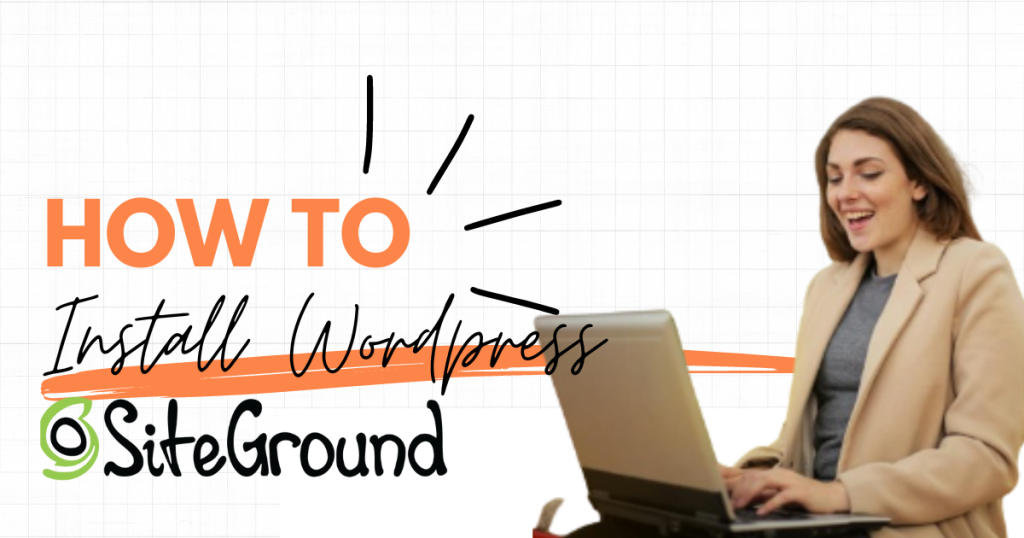
Use the Website Setup Wizard to Install WordPress: A Magical Journey
Now, let’s kick things off with the Website Setup Wizard. Trust me, it’s like having a virtual fairy godmother guiding you through the enchanting world of WordPress installation.
- Access your Client Area and navigate to Websites > New Website.
- Choose a domain name that matches your blog’s vision. Click ‘Add New Website‘ to venture into the magical forest of website creation.
- Choose to Start a New Website, and under this option, select WordPress. Enter your preferred login details – think of this as creating your secret password to the castle.
- Now, choose the enhancements you want for your kingdom of content. Click ‘Finish,’ and you’re done!.
Your WordPress installation spell is complete.
Whether you’re a seasoned sorcerer or a blogging novice, you can now visit your site’s front page or access the WordPress admin to start conjuring up your digital masterpiece.
And here’s a little extra magic – if you used a non-SiteGround managed domain, fear not!.
The wizard will guide you on how to point your domain name seamlessly.
Use the App Installer to Install a WordPress: Unleash the Power
Now, for those who prefer a more hands-on approach, the App Installer is your trusty wand to wield WordPress into existence.
- Head over to Site Tools > WordPress > Install & Manage – the gateway to your digital realm.
- Select WordPress and fill in the Application Setup. Choose your Domain, Language, and Installation Path – think of this as crafting your personal spell book.
- Type in your desired WordPress admin username, its password, and the email account for that touch of personalization.
The Install with WordPress Starter checkbox?. Check it!. This nifty tool installs SiteGround’s WordPress Central plugin – your treasure trove of themes, plugins, and example content.
With a wave of your wand (or a click of a button), you’ve summoned WordPress to your command.
A video guide explaining how to install WordPress in Site Tools
Crafting Your Digital Kingdom: Beyond Installation!
Now that your blog is breathing its first digital breaths, it’s time to customize your kingdom. From selecting the perfect theme to adding plugins that suit your style, SiteGround Hosting provides the tools to make your blog uniquely yours.
Remember, every great ruler started somewhere. Dive into the WordPress admin, explore the dashboard, and start adding your personal touch to this virtual canvas. Your blog is your realm, and SiteGround is your ally in crafting a digital kingdom that stands out.
Complete Your Installation
Now, here’s the moment of truth – it’s time to take action!. If you haven’t hired WordPress hosting with SiteGround yet, do it now.
Follow the steps outlined above, and let the installation magic begin.
Ready to Configure Your Blog ?
Congratulations on successfully installing WordPress on SiteGround!. But the adventure doesn’t end here. Your next quest is to configure your wordpress blog.
Head to the WordPress admin, explore the settings, and make your blog truly yours. Need guidance?.
Feel free to ask in the comments – our community is here to help you on your blogging odyssey!
Your Thoughts Matter
Before I bid you adieu on this magical journey, I want to hear from you!.
- What challenges did you face during the installation process?.
- Any specific themes or plugins you’re excited to explore?.
Share your thoughts in the comments below – let’s build a community of digital creators supporting each other!
Your digital kingdom awaits!
Next Step: Setup your wordpress blog
